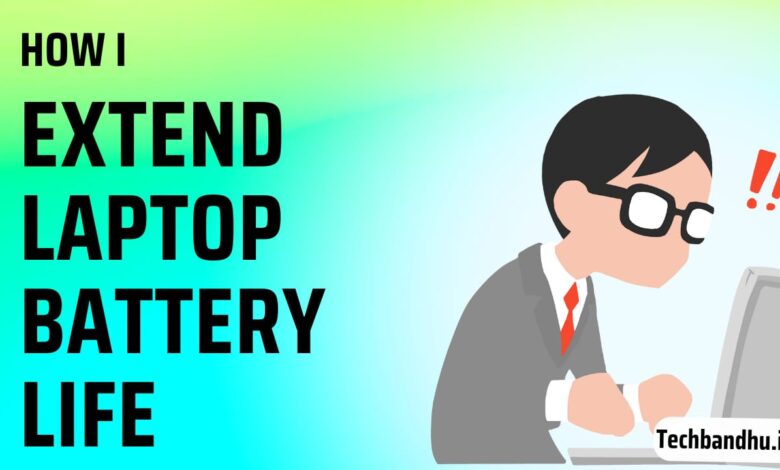
How to increase the battery life of a laptop:
Hello, everyone Here you can find tips on how to increase battery life of a laptop on this blog. Read more about how to extend laptop battery life, get the latest tips and tricks, and keep up with the latest news in the industry.
This blog will be a detailed guide on how to extend your laptop battery life. I will look at the different parts of a laptop and how they affect the battery. I will also look at different ways of saving power and how to extend laptop battery life.
The battery life of a new laptop is always a huge question mark. You can search the net or ask your friends, but the answer you get will most likely be “It depends.” The problem is that the answer depends on various factors like the software you are running, what you are doing on the laptop, etc. That’s why we decided to get to the bottom of it. We know you’ve got questions, so we’re here to help.
How to Charge Effectively to extend battery life?
Laptop batteries don’t last forever. In fact, most laptop batteries begin to lose their charge capacity in as little as two years. But there are several ways that you can extend the life of your laptop battery and keeps it charging for as long as possible:
Use your laptop on AC power. Using your laptop’s AC adapter is an easy way to improve the lifespan of your battery. The more energy your laptop draws from the adapter, the less energy the battery needs to provide, so using the AC adapter will save wear and tear on your battery and help it last longer.
Charge your battery correctly. Most laptops have built-in mechanisms that prevent overcharging, so it’s safe to leave them plugged in even when they’ve reached 100 % charge. You should always let a new battery run down at least once before recharging it, however, so that you can get an accurate reading of how long the full charge lasts (and thus how well the battery is holding up).
How battery works
Batteries are where the power actually comes from in your phone, tablet, or laptop. There are other sources of power like capacitors and super caps (short for supercapacitors), but batteries are what provide the lion’s share of energy.
Scientists can be clever when it comes to creating new battery technologies, but batteries still obey certain rules. Here are some facts about batteries you need to know about if you want to squeeze as much life out of them as possible:
Batteries don’t last forever. The number of times a battery can recharge is determined by a cycle count, and every battery has one. Once it reaches 0, the battery is dead. The number varies depending on the type and quality of the battery — an expensive Li-ion pack might be rated for 1,000 cycles while a cheap lead-acid car battery might be rated for 200 cycles. However, almost all batteries die before they reach that point because they lose their ability to hold a charge long before they hit their cycle count limit.
Laptop battery life test
- Charge your battery to 100% and keep it plugged in for about two more hours.
- Unplug your laptop from the charger and use your laptop until the battery drains completely.
- Plug your laptop back into the charger and let it charge back up to 100%.
This process is called calibration, which is most effective when done at least once every 30 days.
Your laptop’s battery life, like most things in life, is finite. If you’ve been using the same laptop for a while now, chances are its battery is not as good as it once was. Luckily, there are a few things you can do to extend the life of your laptop’s battery.
Steps to extend the battery life of a laptop battery
- Shut off Wi-Fi when not in use. Having Wi-Fi constantly running can really drain your battery power, and if you’re not using it, there’s no reason to leave it active.
- Turn off Bluetooth when not in use.
- Keep your system cool that consumes low power.
- Before heavy work like designing or Gaming, plug your charger to avoid load on the battery.
- Close all unnecessary apps and programs when not in use. The more programs that are open at once on your computer, the faster your battery will drain. Unless you’re actively using them, close all programs that aren’t absolutely necessary for what you’re doing at the moment.
- Unplug external devices when not in use. USBs and other external devices draw
- Keep your laptop on a steady surface. A hard, flat surface allows for adequate airflow around the laptop, which helps to keep it cool, which in turn helps to keep your battery from draining quickly. Using a laptop on soft surfaces that cover the vents can prevent air from circulating and result in the battery losing power more quickly than necessary.
- Make sure your operating system is updated. Microsoft releases software updates for its operating systems regularly, some of which provide fixes to energy-efficiency issues that could be draining your battery quicker than necessary. You should set your operating system to automatically check for and install updates as they become available. It is also important to make sure you have the latest version of any software you use regularly so that you are not using an outdated version that has yet to receive energy-saving updates from the developer.
- The best way to store the battery for the long term is to store it about half charged. To maximize your battery life, keep the battery cool, and avoid completely discharging it.
- Most laptops lose charge when not in use. Most people recommend that you should not let your laptop sit with a completely dead battery because this will kill the battery over time.
- Turn down the brightness on your screen. One of the biggest drains on your battery is your screen, so turning down the brightness can have a big impact on how long you can use your machine before having to recharge it. The brighter your screen, the more power it consumes, so lowering the brightness will help conserve some of that precious juice. Set your display to go off after 1 minute if you’re not using it. To do this, go to Settings > System > Power & sleep and change the times for ‘Screen’ and ‘Sleep’.
- Make sure your screen brightness is set to 50% maximum. You can use the slider in the notification area or type Control Panel into the Search box, then click ‘Power Options. Click ‘Change plan settings, then click ‘Change advanced power settings. In the new window scroll down to Display and expand it by clicking the small arrow next to it. Scroll down again until you see Screen brightness. Make sure that’s set to 50%.
- If you’re using a laptop with a removable battery, remove it when it’s fully charged and only pop it back in when it’s running low.
- Save power with Windows 10’s Battery Saver – You can manage the amount of power your laptop uses by turning on Battery Saver.
- Setting the screen to turn off sooner, dimming it, and using a dark background can all help extend your battery life.
- Windows: Click the battery icon in the taskbar and select “Power Options,” then click “Change plan settings” next to whichever power plan you’re using. Select “Change advanced power settings,” then under “Display”, you can modify how long the screen stays on before turning off, as well as brightness options.
- Mac: Click System Preferences from the Apple menu and select Energy Saver. You can drag the slider to adjust brightness or check “Automatically reduce brightness” if you want the computer to dim the screen when it thinks it needs to conserve power.
- The other big battery drain is background processing — programs running in the background that you don’t see but that use up resources. You can close programs if you want to save battery life, but this is probably overkilling; most laptops will shut down or go into sleep mode when they run low on battery anyway, at which point all background processes are suspended.
- If your laptop has not been in use for 5 days or above then charge your laptop up to 60-70% & remove it (if removable pack in plastic ). This process will help to not lose battery health.
Conclusion:
The world is changing and we’re becoming increasingly dependent on our laptops or other devices. A power-draining battery can be a major setback for anyone.
Thanks for reading our post about how to extend your laptop battery life! Remember that power can drain quickly if you run multiple programs at once, as well as from typical everyday use. If you’re having trouble with your battery life, we encourage you to contact us anytime at techbandhu.in@gmail.com
please feel free to share it on social media with your friends and family.
F.A.Q.
How to do a laptop battery health check?
Charge your battery to 100% and keep it plugged in for about two more hours.
Unplug your laptop from the charger and use your laptop until the battery drains completely.
Plug your laptop back into the charger and let it charge back up to 100%
Laptop battery test software:
Best compatible battery for laptop. where to find?
Buy the best original & compatible Laptop Battery here.
Laptop battery life
The number varies depending on the type and quality of the battery and work done on a laptop — an expensive Li-ion pack might be rated for 1,000 cycles while a cheap lead-acid car battery might be rated for 200 cycles.
Is the compatible battery good for the laptop
Yes. it’s working fine.
Laptop battery life test in a window
Open Windows PowerShell (Admin)
type : powercfg /batteryreport /output “C:\battery-report.html”
enter
open local disk C then open
battery-report.html
